Welcome to the Contestant Manual!
Table of contents
Introduction
Each contest is comprised of two divisions where teams of contestants compete against the other teams within their division. This manual documents the steps required to complete your contest registration and officially compete in a semester’s contest.
Participation Requirements
In order to participate in a semester’s contest as a contestant, you must complete the following steps:
- Register an account (ref Account Registration)
- Join or create a team (ref. Contest Teams)
- Check in on contest day (ref. Check-in)
- Access the contest server (ref. Access DOMjudge)
Pre-Contest
Registration Deadline
A registration deadline will appear on the site’e homepage once it is confirmed by the contest’s organizers. This date and time specifies the Team Registration Deadline after which point contest team creation is frozen. You may still join and/or leave registered teams after this deadline.
Contest Teams
In order to receive log-in credentials to the contest server on the day of the contest, you are required to be a member of a team. Teams may have 1-3 members, each of whom must register an account. You have the option of joining a team which has already been registered, or registering a new team.
Team Division
Each team registered with a contest competes in one of two divisions: Upper or Lower. The Lower division problems are easier and intended for newer programmers, while the Upper Division problems are intended for those with 2+ semesters of programming experience.
Mixed Divisions
A team’s assigned division applies to all team members. In other words, if you want to participate in the Lower Division then you cannot be a member of a team in the Upper Division, and vice versa.
Join a team
To join a team which is already registered with a contest, first click the Join registered team button located in the center of the Team section of your Account Dashboard.
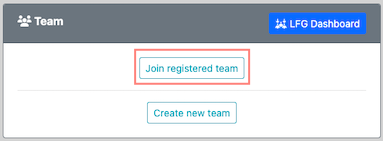
Next, select the team you wish you join from the Registered Teams dropdown list, and enter the team’s PIN into the corresponding field. You can obtain the PIN from the team’s admin. Click Save to finalize your selection and join the team.
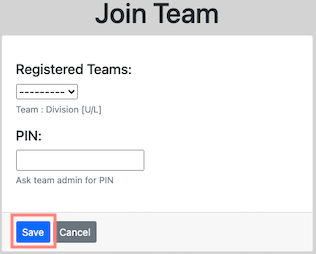
Leave a team
You may leave a team of which you are currently a member, although you will need to join a new team in order to participate in a contest. To leave a team, simply click the Leave button located in the bottom left corner of the Team section of your Account Dashboard.
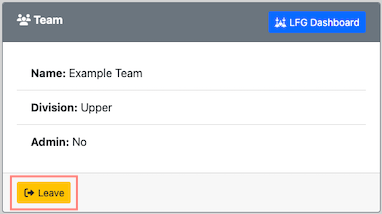
Create a team
To create a team, click the Create new team button located in the center of the Team section of your Account Dashboard.
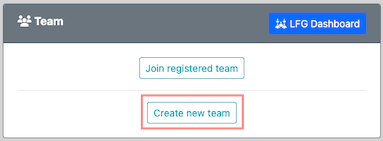
Team registration requires only a team name and the division in which the team will compete. Both of these attributes may be updated after a team is created.
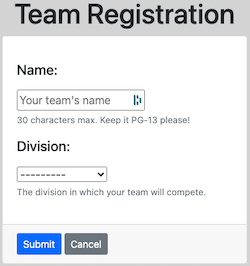
Click the Submit button to finalize your team’s registration. Upon successfully registering a team, you will receive team admin privileges.
Team administration
As a team administrator, you have the ability to manage a team’s details and membership, as well as delete the team entirely. If you choose to leave the team, your admin privileges will be automatically assigned to one of the team’s other members.
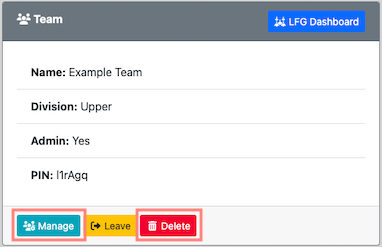
Delete Team
To delete your team, click the Delete button located in the bottom left corner of the Team section of your Account Dashboard. This will remove the team from the database, at which point you and your former team members may join or create different teams.
Manage Team & Membership
To manage your team, first click on the Manage button located in the bottom left corner of the Team section of your Account Dashboard.
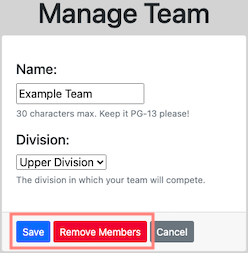
To update your team’s name or division, make the change(s) to the relevant fields and then click the Save button. To remove members, first click the Remove Members button, which displays a list of your team’s members. Next, click Remove next to the person’s name in the list to complete the removal.
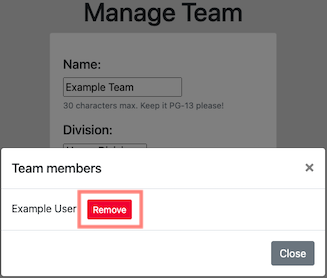
Contest Day
Check-in
In order to receive your credentials to the contest server, you must first check in to the contest. There is a one to one mapping of contest teams to contest server (DOMjudge) user accounts, therefore a team with multiple members will share a single set of contest server credentials.
Do I need to check in?
In order for your course instructor(s) to receive a record of your contest participation you are required complete the check-in process.
In-Person Contests
Once the venue opens, the contest’s volunteers will direct you to a station where you will complete the check-in process. Follow the on-screen prompts to check in and receive your contest server credentials via email. Your credentials are also viewable in the Team section of your Account Dashboard.
Virtual Contests
The contest’s organizers will check in all contestants automatically, at which point you will receive your contest server credentials via email. Your credentials are also viewable in the Team section of your Account Dashboard.
Access DOMjudge
Links to the contest server are located on the site’s homepage in the Contest Server Status section as well as in the Resources section of the site’s navbar. Guides for using DOMjudge also are available in the Resources section of the site’s navbar.