Account Management Guide
Table of contents
Introduction
Upon activating your account or subsequently logging into the site, you should be automatically directed to your Account Dashboard, which you will use to manage your account for the duration of the semester.
Do I need to complete my profile?
In order for your course instructor(s) to receive a record of your contest participation, you are required to complete the FSU ID section of your account profile, as well as select your enrolled coure(s) from the Courses list in your Account Dashboard.
Changing your password
To update your account password, use the Lost password link on the log-in page.
Account Dashboard
A link to your Account Dashboard is assessible from the user dropdown menu located in the site’s navbar when you view the site while logged in. The dashboard may be accessed directly by navigating to <site_url>/manage/.

The dashboard provides a central interface for managing account profile information, enrolled course selection, and team membership. The remainder of this article covers the Profile and Courses sections of the dashboard. The Team and Team Members sections are covered in the Contestant Manual.
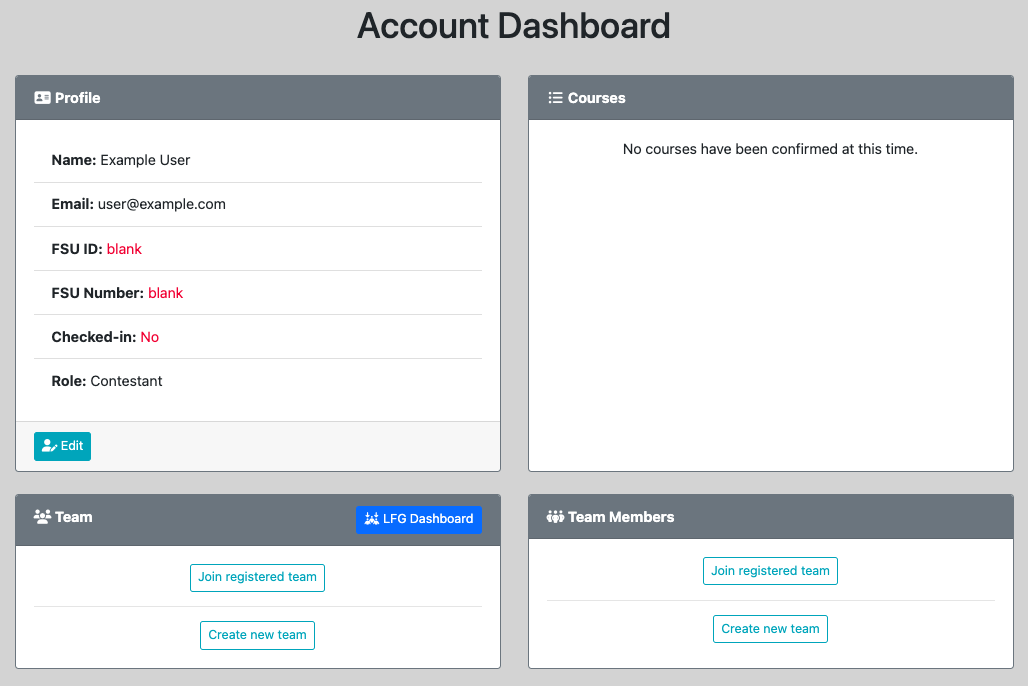
Profile
The Manage Profile page of your account allows you to edit your personal details, including the information you provided during registration, as well as other account settings. You may access the page by clicking the Edit button located in the bottom left corner of the Profile section of your Account Dashboard.
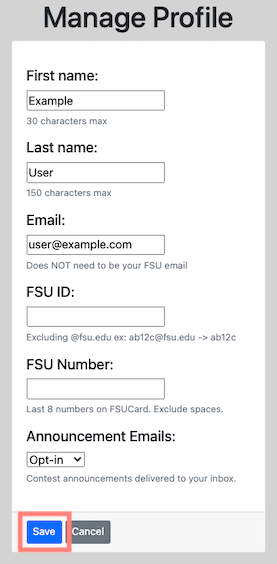
After making changes to your profile, click the Save button located at the bottom of the form. The following reference details each field of your profile.
Field Reference
- First name1
Required. Your first name. - Last name1
Required. Your last name. - Email
Required. Your registered email address. - FSU ID1
Optional. Your FSU ID. This field is required if you intend to select courses, but may otherwise be left blank. - FSU Number
Optional. The last 8 digits of your FSUCard number. Completing this field allows you to swipe your FSUCard to check in on contest day.- NOTE: Swipe check-in is only available for Contestants, not Volunteers
- Announcement Emails
Default: Opt-in. Whether announcements posted by the contest organizers are delivered to your registered email address.
Courses
The My Courses page of your account is where you are (optionally) able to mark yourself as enrolled in any course registered with a semester’s contest.
Don’t see your course(s) listed?
Each semester, the contest’s organizers contact course instructors in order to build a set of courses registered with the contest. Courses are added to the database as confirmations are received from course instructors. If you don’t see your course listed during your initial selection, check back throughout the semester.
Adding Courses
After adding your FSU ID to your account’s profile, and once registered courses are added to the database, you may access the My Courses page by clicking the Add button in the center of the Courses section of your Account Dashboard.
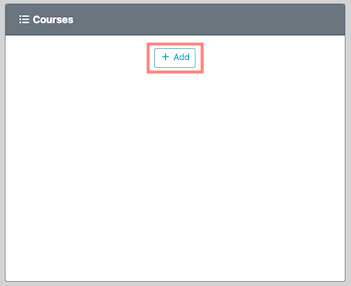
Once you have selected your enrolled courses, save them to your profile by clicking Select.
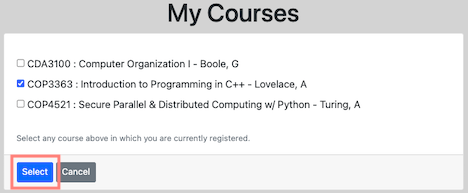
Managing Courses
After making an initial course selection, you may edit or clear your selection by clicking the Edit or Clear buttons located in the bottom left corner of the Courses section of your Account Dashboard.

Next Steps
Contestant Manual - For those who intend to complete in a semester’s content. Covers finalizing your registration and checking in on the day of the contest.
Volunteer Manual - For those who intend to volunteer at a semester’s contest. Covers gaining volunteer status, and checking in as a volunteer on the day of the contest.