Contest Creation
Table of contents
The Contest database table stores details about a contest and should be populated after the PCS is deployed, initialized and secured. Create a contest by adding a new entry to the Contest table using the Django Administration interface.
Multiple contests
The PCS is currently limited to using only the first entry in the Contest database table.
Adding a contest
Initiailization
A contest is easy to intialize requiring only the Contest date attribute.
From the Django Administration homepage, click the Add button located in the Contests row of the CONTESTADMIN section.

Besides the Contest date attribute, which is required at creation, a contest’s other attributes may be set during initialization or later via the Django Administration interface. Once done editig a contest, click the Save button at the bottom of the page.
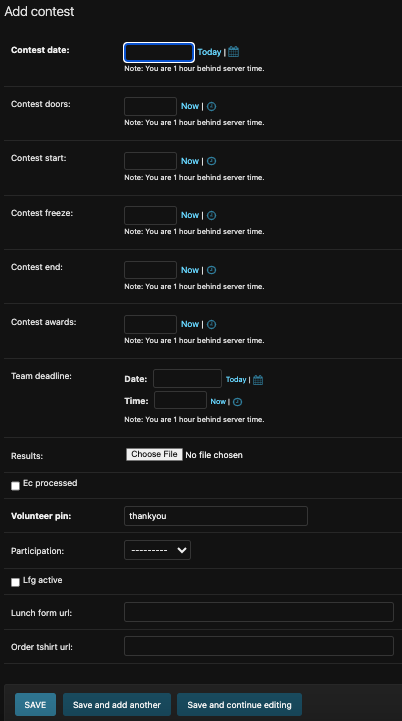
Contest Attributes
Each entry in the Contest table is comprised of the following attributes.
- Contest date
Required. The date of the programming contest. This value is displayed on the homepage as the Contest Date. - Contest doors
Optional. The scheduled time that contestants may start checking into the programming contest. This value is presented in the Contest Schedule pop-up window that is available on the homepage. - Contest start
Optional. The scheduled time that the DOMjudge server starts accepting submissions and contestants may start working on the contest problem packet. This value is presented in the Contest Schedule pop-up window that is available on the homepage. - Contest freeze
Optional. The scheduled time that the DOMjudge scoreboard is frozen. Submissions are still accepted, but the results are not displayed on the public scoreboard. The scoreboard performs a final update once the contest ends. This value is presented in the Contest Schedule pop-up window that is available on the homepage. - Contest end
Optional. The scheduled time that the DOMjudge server stops accepting new problem solution submissions and the winners are determined. This value is presented in the Contest Schedule pop-up window that is available on the homepage. - Contest awards
Optional. The scheduled time that the post-contest awards ceremony beings. This value is presented in the Contest Schedule pop-up window that is available on the homepage. - Team deadline
Optional. The scheduled deadline for a contestant to create a new team. This value is displayed on the homepage as the Registration Deadline. - Results
DO NOT EDIT. A file containing DOMjudge results. This field is used by the contest results upload feature on the Contest Dashboard and should not be altered in Django Administration. - Ec processed
Optional. Not used in the current implementation. - Volunteer pin
Optional. Default:thankyouThe pass code that contest volunteers must provide to complete volunteer check-in. - Participation
The contest participation format:In-Person,VirtualorHybrid. - Lfg active
Optional. IfTrue, the Looking For Group service is active, otherwise the service is inacitve. - Lunch form url
Optional. The URL of the lunch preference survey1. After this field is populated, a button with the URL appears in each user’s Account Dashboard - Order tshirt url
Optional. The URL of the page to order a contest t-shirt. After this field is populated, the Contest T-Shirt button with the URL appears on the homepage.
-
The survey allows contestants to provide food preference and dietary restriction information to contest organizers. ↩